Root Samsung Galaxy Nexus via ADB [How to][Tutorial]
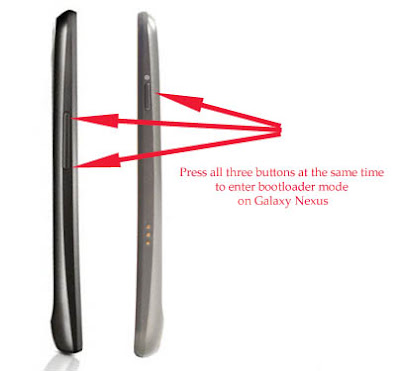
Want to gain root access on your Galaxy Nexus. Here is a quick guide to help your root your Ice Cream Sandwich smartphone using ADB aka Android Debug Bridge. As ADB is available for all major platforms like Windows, Mac and Linux, Rooting Galaxy Nexus is possible on any PC running any of these three platforms. If you don’t already have ADB on your mac or Windows PC, then check out the tutorial for Windows Here and for Mac here . After you have setup ADB, you will need to download two files to complete the process. Fastboot.ZIP Galaxy Nexus Driver, Root Files STEP 1: Extract both the RAR files that you have just downloaded. STEP 2: Copy the required Fastboot file depending on your platform to ADB folders. For Ex: If you are using Windows, copy fastboot-windows.exe to ADB folder. Same in the case of mac and linux. STEP 3: Turn on USB Debugging on your Galaxy Nexus. STEP 4: Install Driver from the Galaxy Nexus Manual Root folder. File name is Samsung_USB_Driver_...
